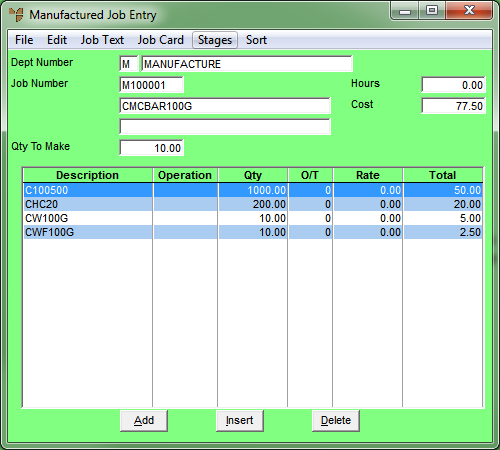Warning
- Any alterations you make adjust your job and overall WIP.
- Micronet only allows you to alter job transactions for jobs that are in an active status. To alter transactions for jobs in an inactive status, you would first need to alter the job status as displayed on the manufactured job header. You can only alter the job status if your user security allows it AND if the job status allows status changes (as set in the Job Status Table) AND if the job has not yet been finalised.
- After transactions (materials and labour) have been added to a job and included when the job was transferred to MDS, Micronet flags them as taken up for costing and sales tax purposes. These transactions cannot be deleted or edited.